Setup: Rooms
Setting up Rooms and Room Locations
Setup a Room
- Click on “Community Record” under the “Community” tab.
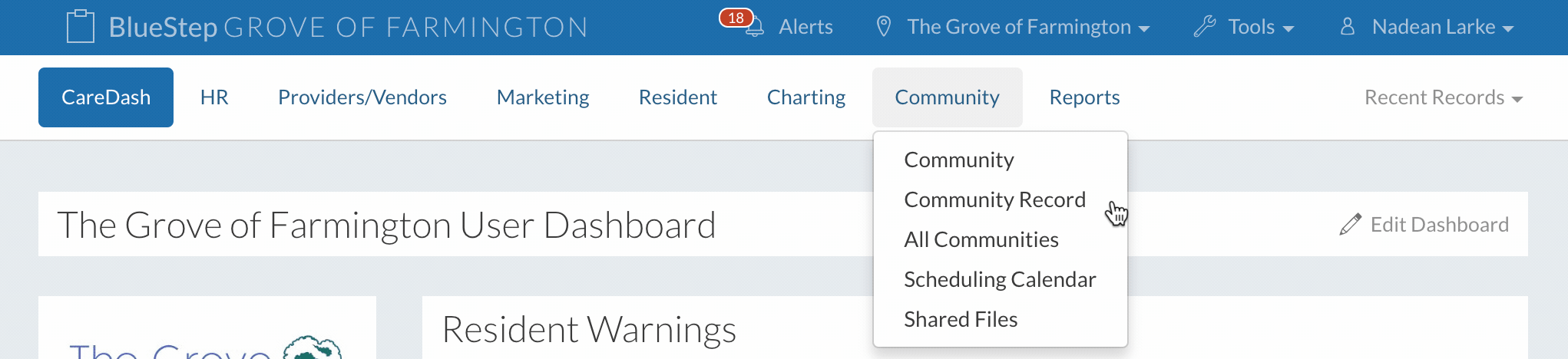
- Click on “Setup: Rooms” under “Rooms/Beds” in the “Setup” dropdown.
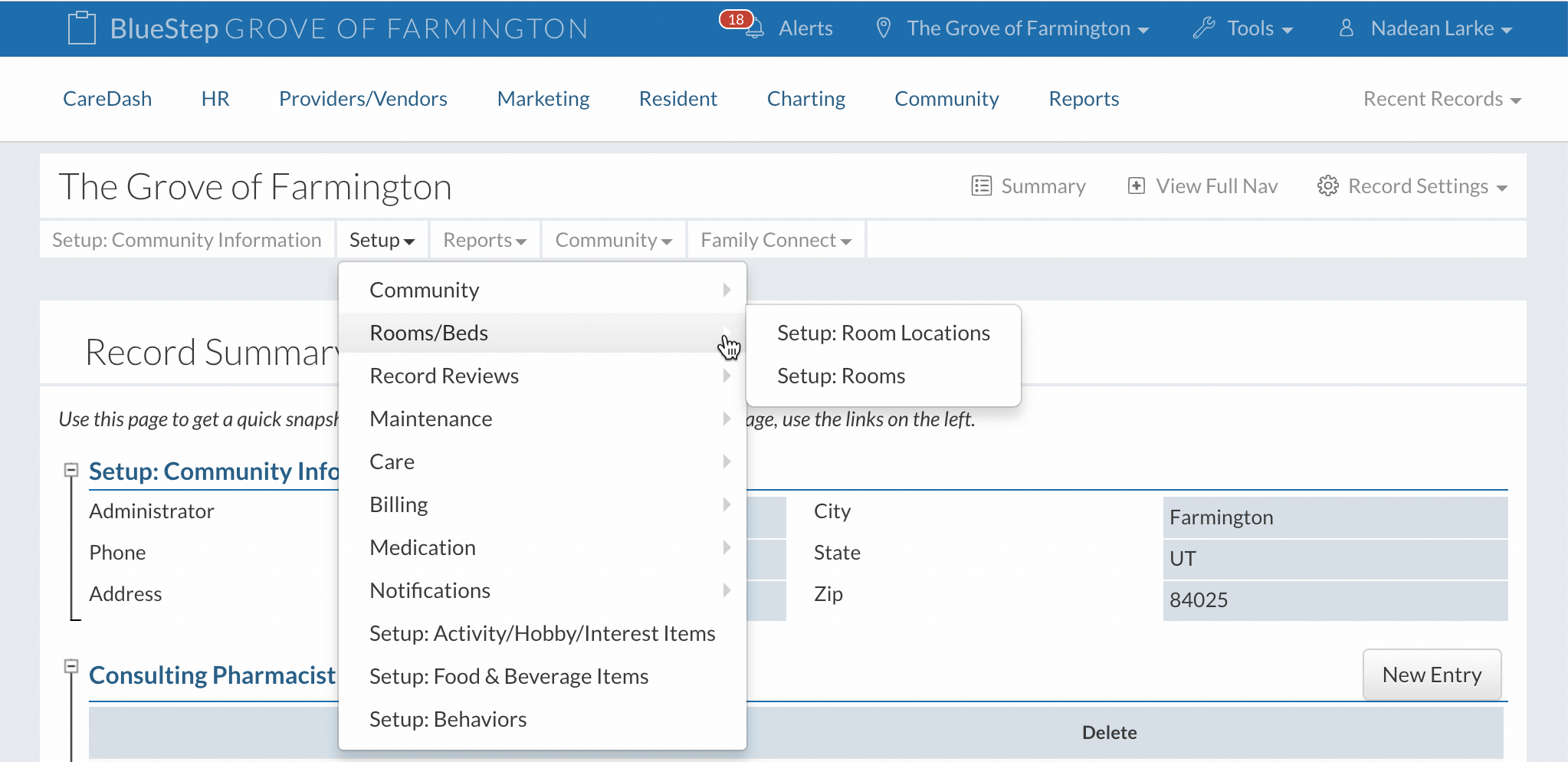
- Click the “New Entry” button to setup a new room. It is required to create a new entry for each room in the community.
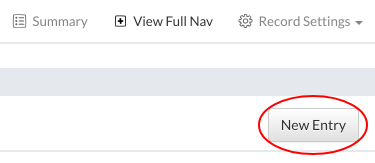
- Fill out the form.
- Enter the name of the room.
- Define the number of beds in the room, in other words the number of records that can be attached to this room.
- Room location can be chosen if it has been set up.
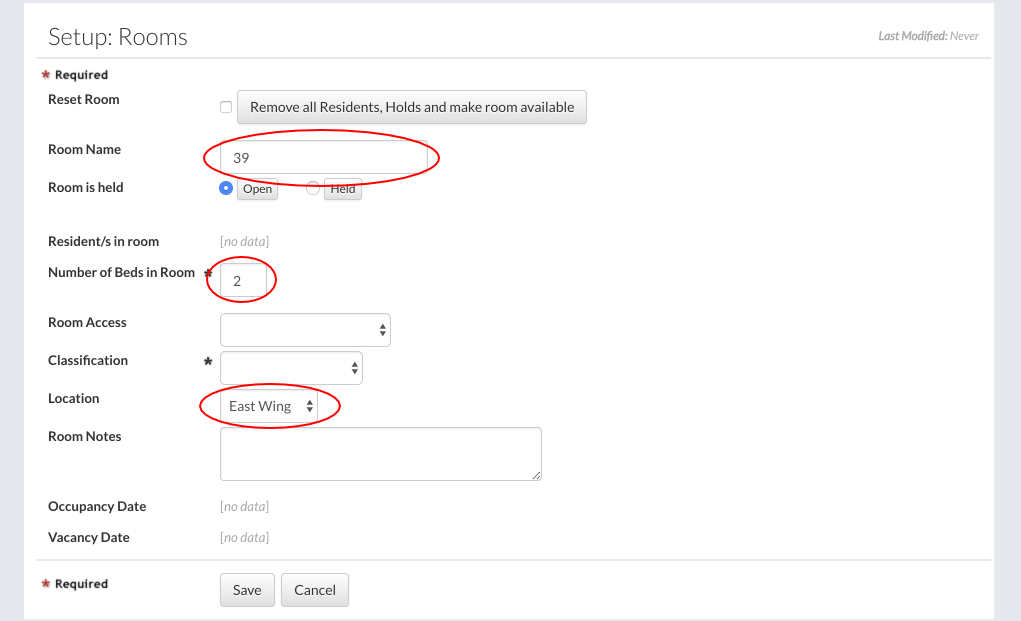
- Click the “Save” button to finish.
The saved room will appear in the list of rooms. The location of the room will be shown if one was chosen.
Setup Room Locations
- Click on “Setup: Room Locations” under “Rooms/Beds” in the “Setup” dropdown.
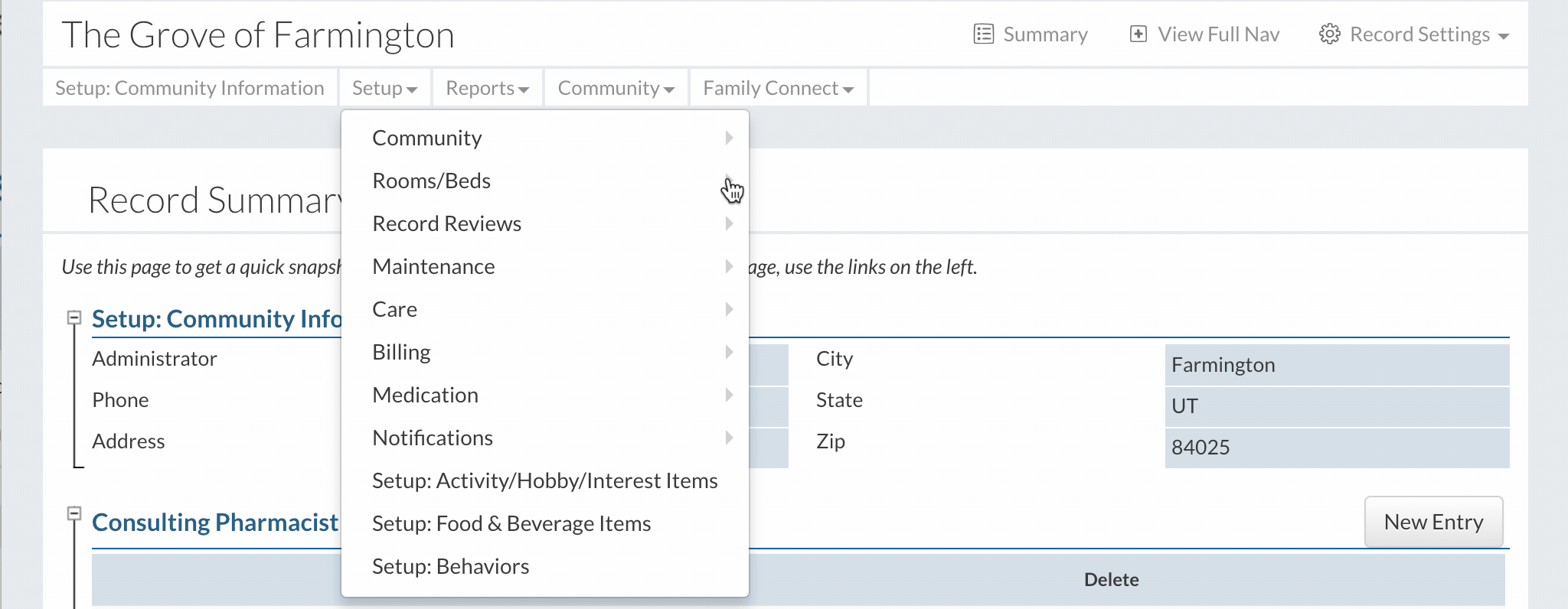
- Click the “New Entry” button to create a new room location. To edit an existing location click on the room location’s edit pencil.
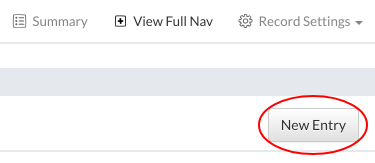
- Enter the name of the room location.
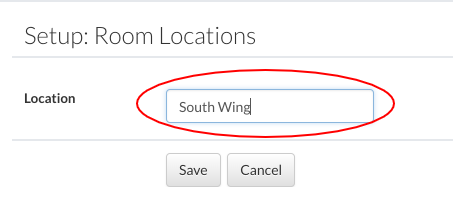
- Click the “Save” button to finish.
The saved room location will be added to the list, and will be available when entering a new room.