In This Help TopicADLsLearn how to chart ADLs. Make sure the nursing assessments and service plans have been set up. See the Setup: Nursing Assessment and Service Plan help topic if this has not been completed. Make the Charting Site the Home Page

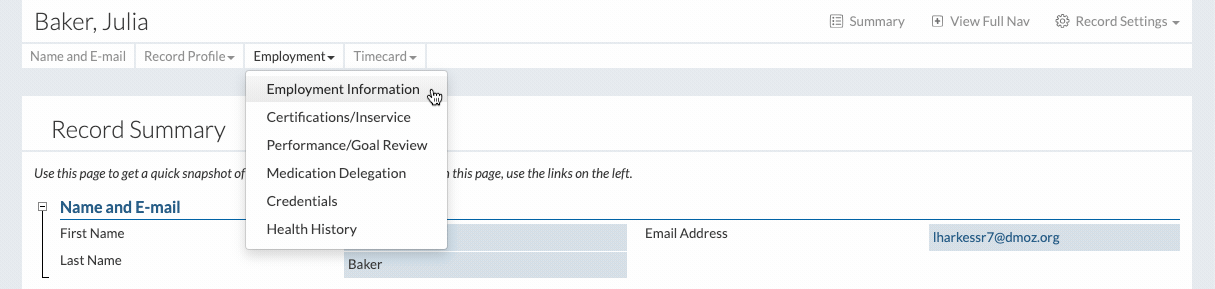
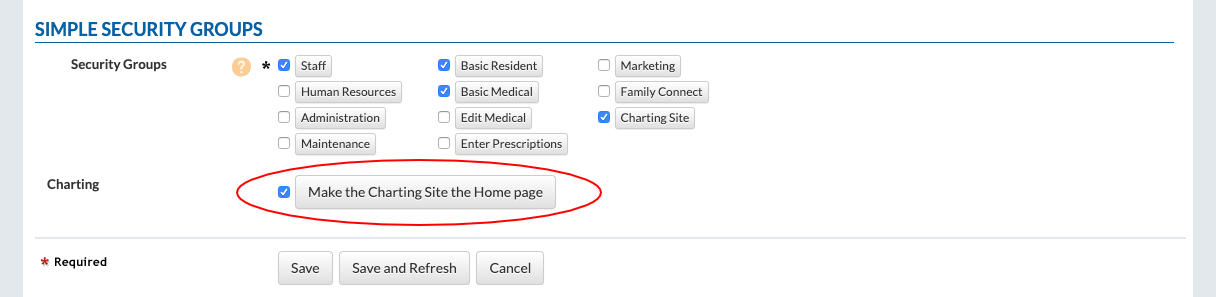
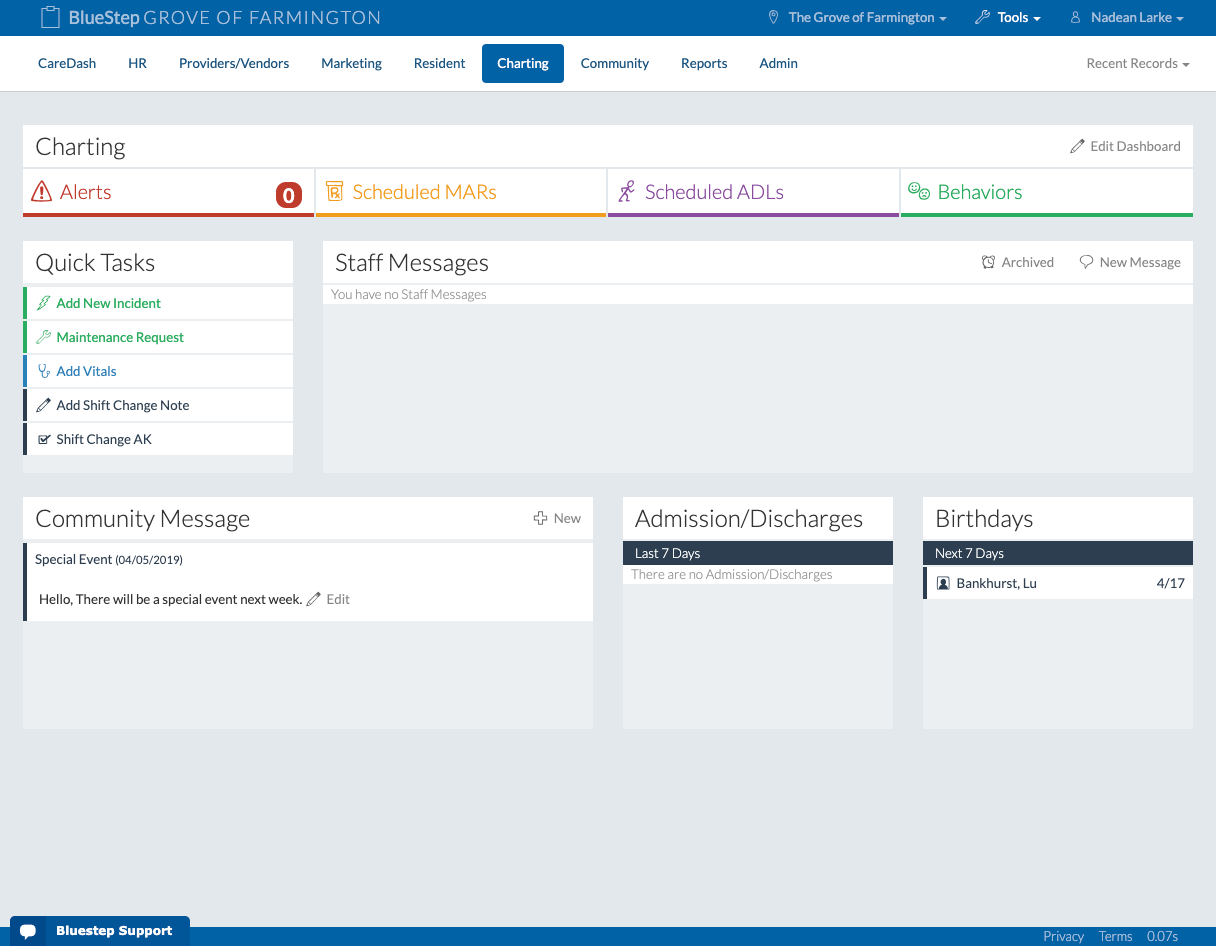
Navigate Scheduled ADLs
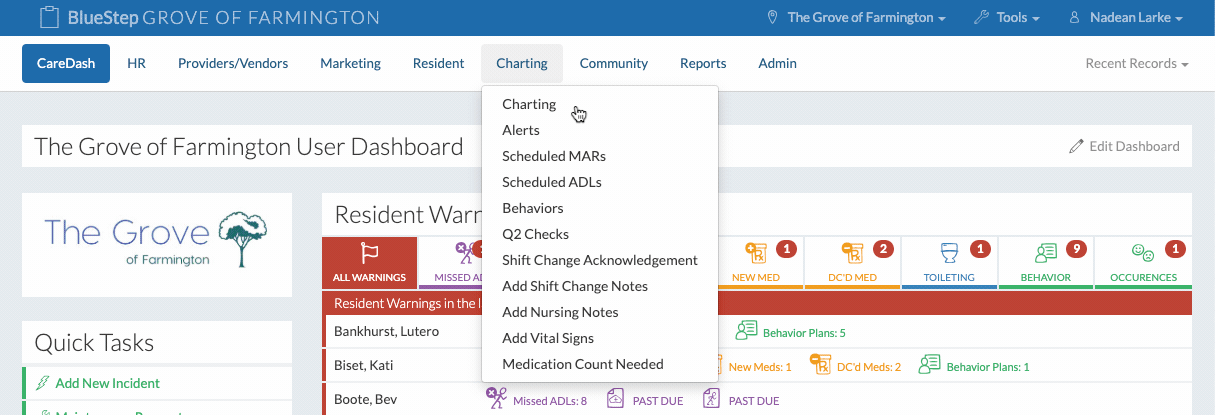
Chart Scheduled ADLs
|