In This Help TopicIncident ReportsLearn how to create incident reports. Navigate to the Incident Reports Via the Resident Record

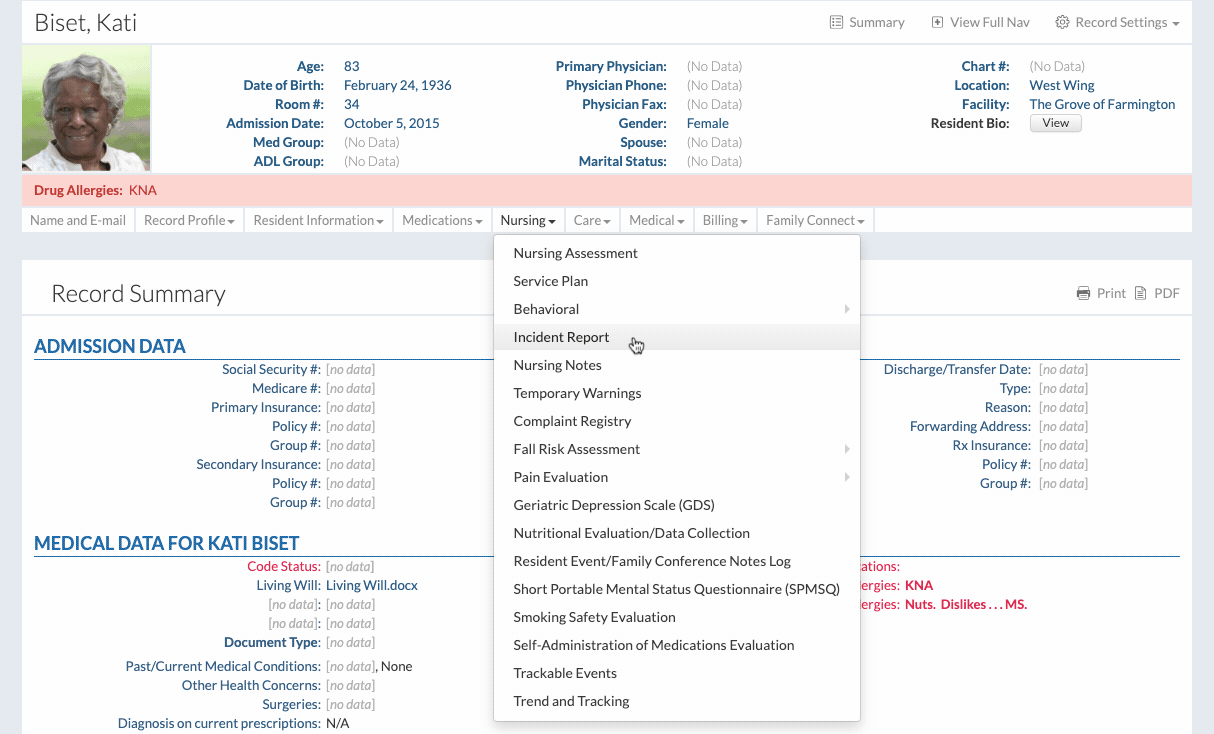
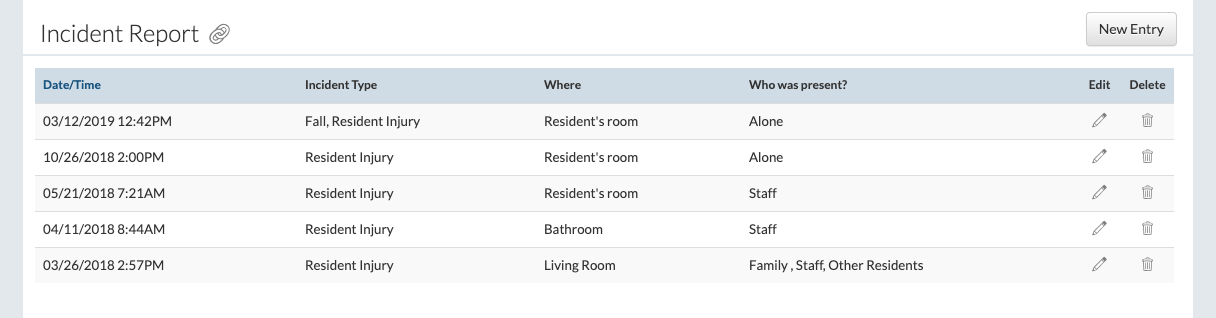
Create an Incident Report Via the Resident Record
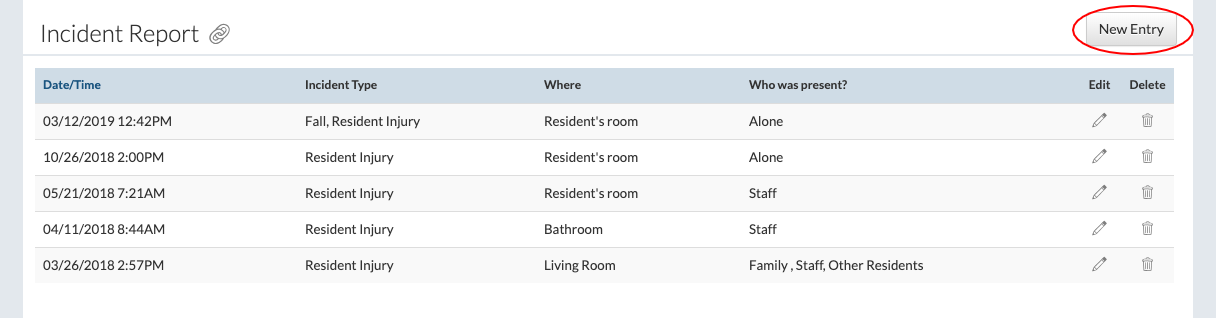
Navigate to the Incident Reports Via the Home Page

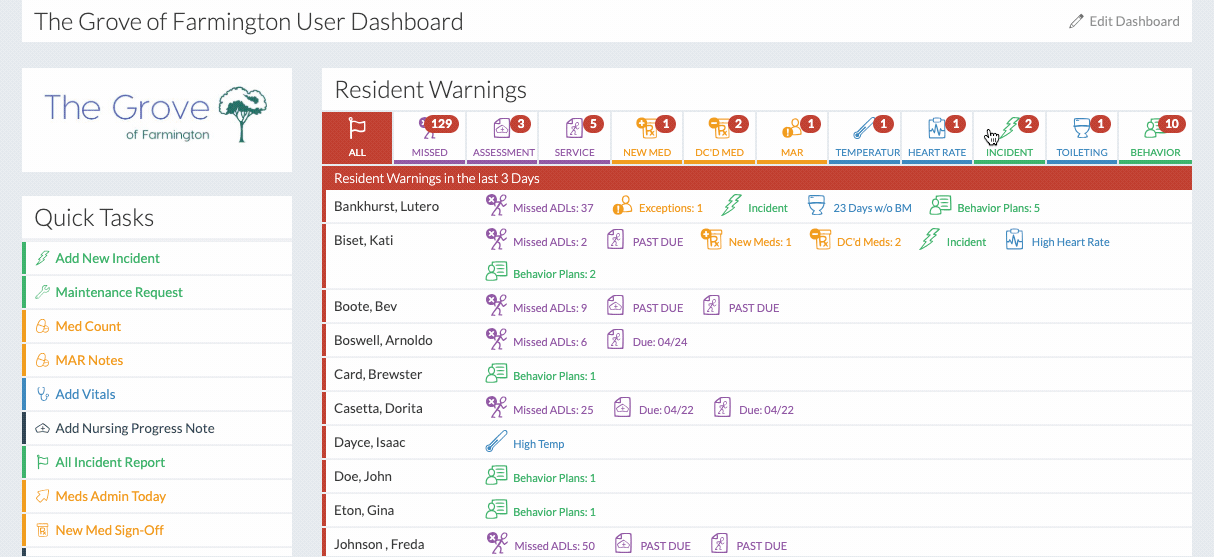
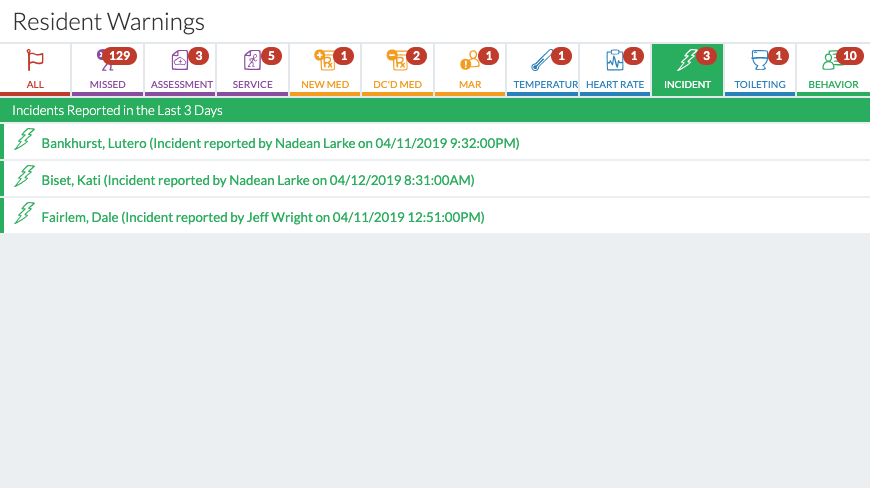
Create an Incident Report Via the Quick Tasks Module
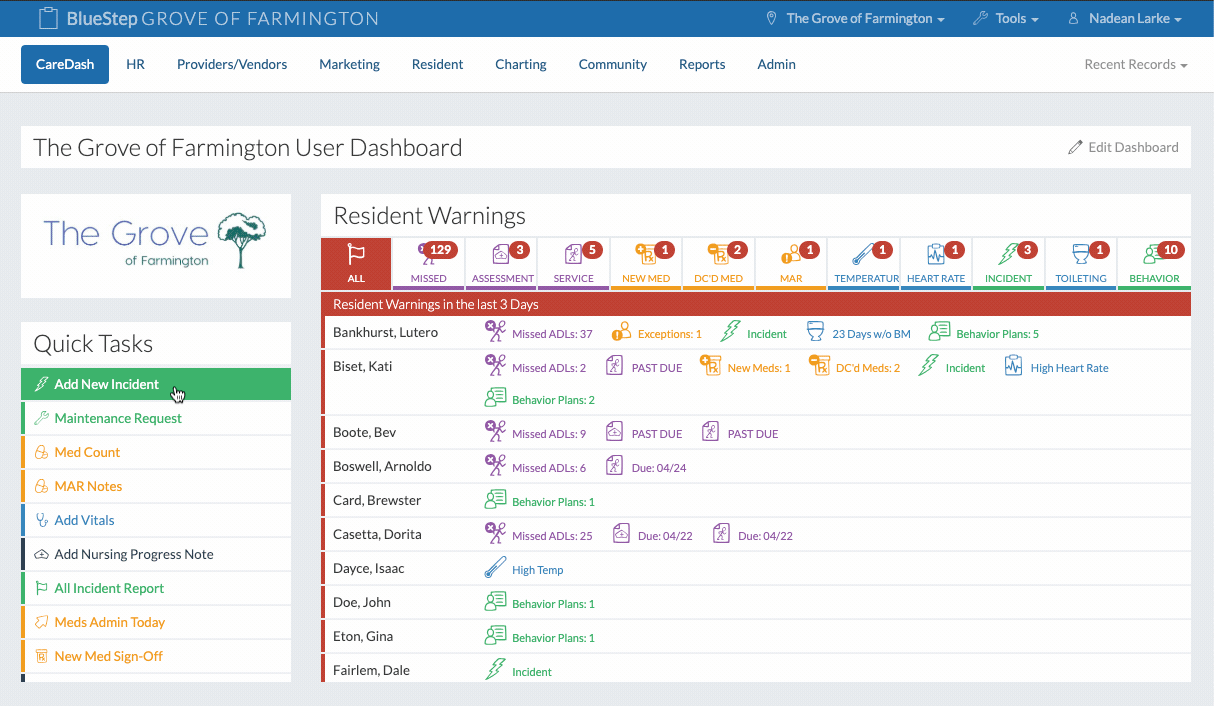
|