In This Help TopicFacility MaintenanceThe maintenance module has the ability to track and sign off on maintenance tasks as they are requested by staff. It is also used to document preventative maintenance items that might be set up on a monthly, semi-annual, or quarterly basis. Setup: Maintenance

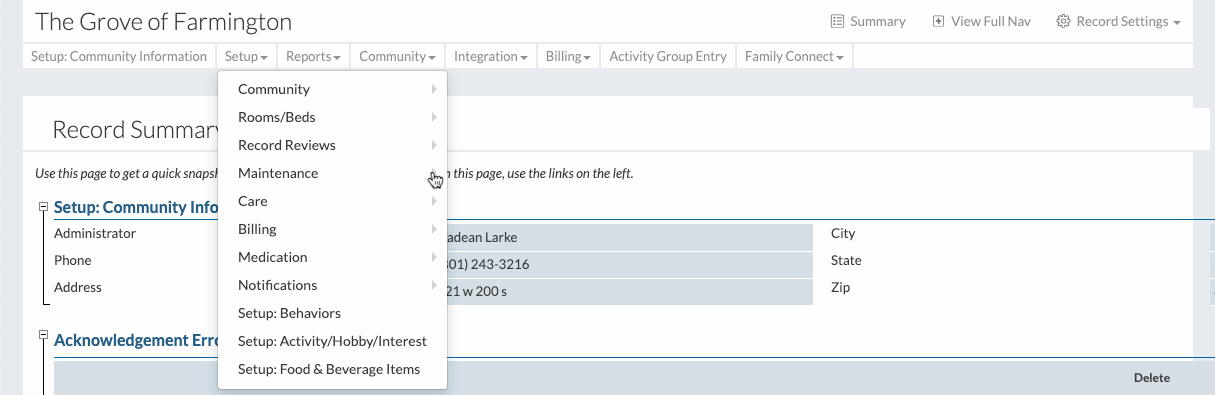
Setup: Maintenance Tasks


How to Enter a Maintenance Request

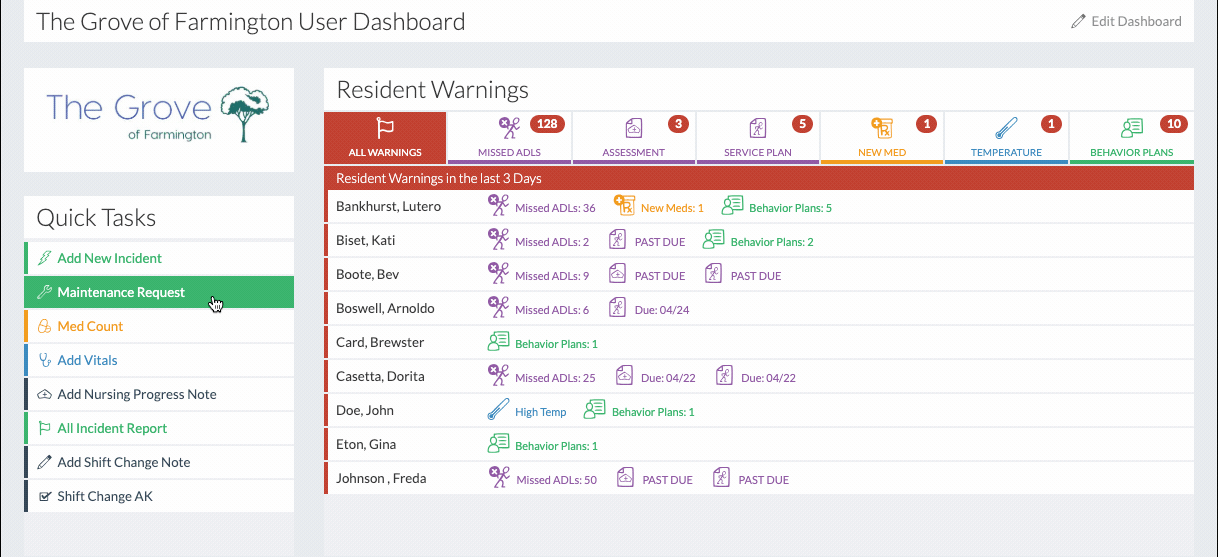
Once saved, the maintenance task will be generated, and the maintenance worker will receive a notification. Navigate to the Maintenance Monitor

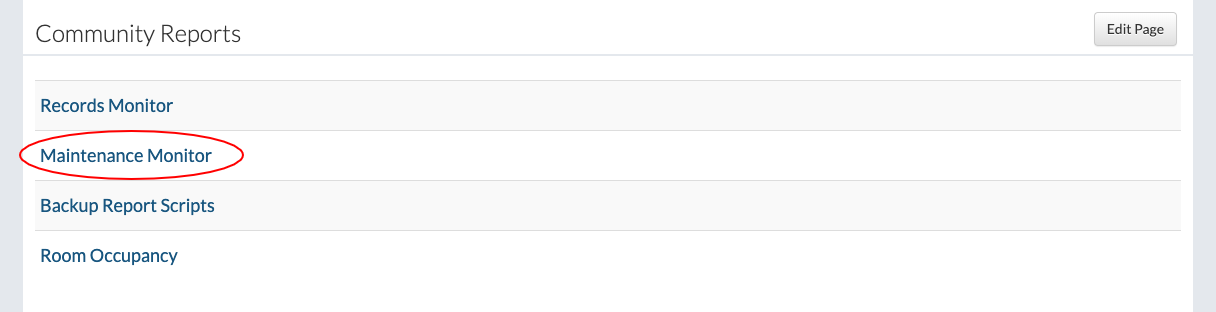
Maintenance Checklist

Preventative Maintenance Review

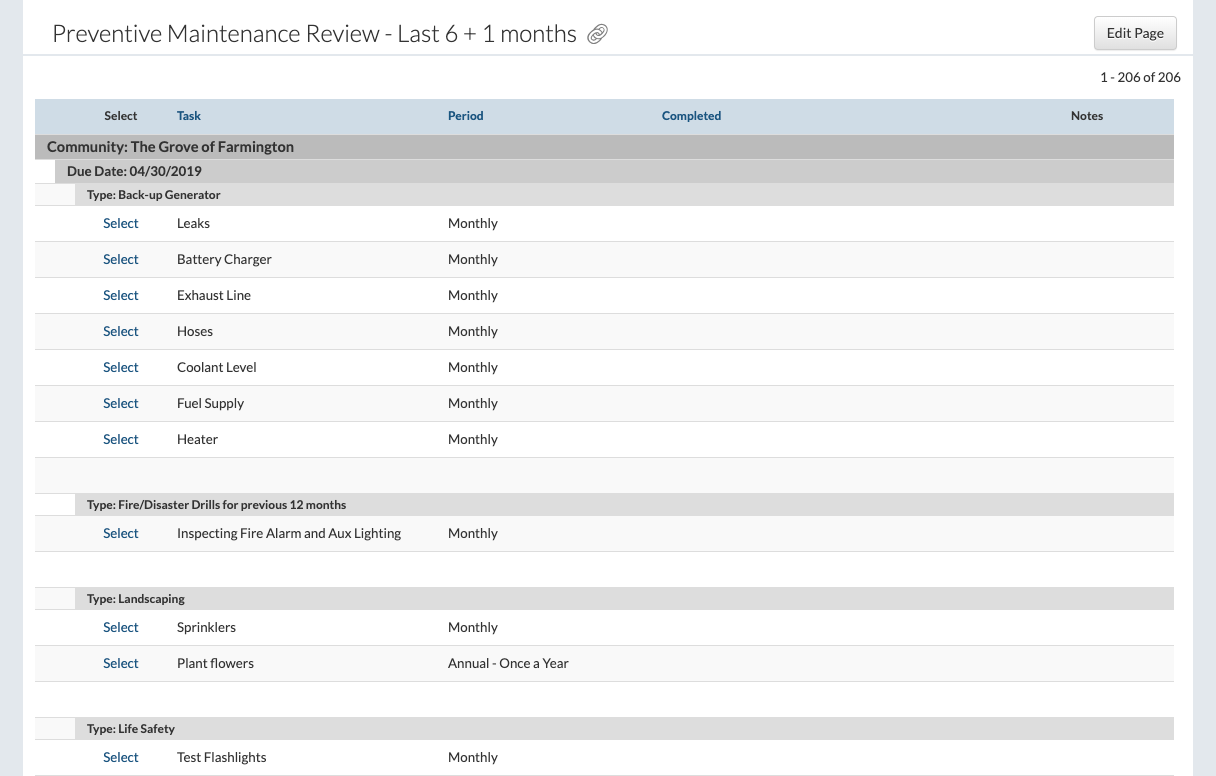
|