In This Help TopicTrend and TrackingThe Trend and Tracking module allows the ability to track events, identify resident specific trends and connect nursing progress notes to Behavior Plans, Incident Reports or any specific Trackable Event. Add a Trackable Event
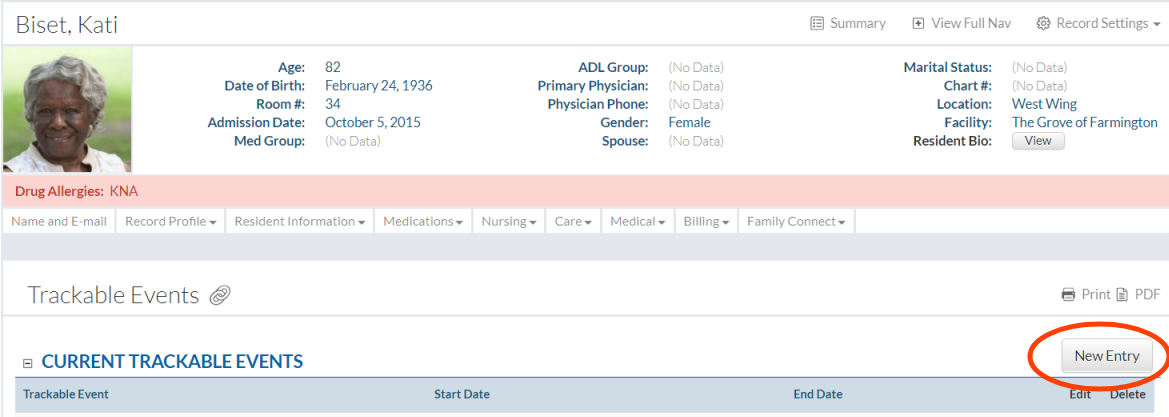 Making a New Entry
Tracking an event through a Nursing NoteThe Nursing Note section gives the ability to connect a note to a certain resident spedific event if desired. This helps ensure any trackable event is documented and not forgotten.
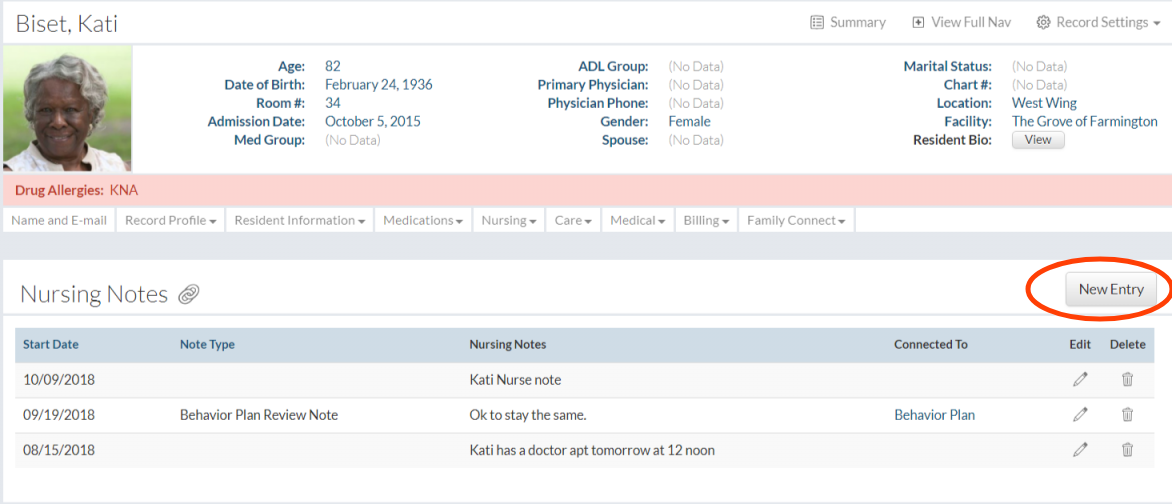
Create a New Nursing Note & Trackable Event
View Trend and Tracking ReportThe Trend and Tracking Report is resident specific and shows any trackable event with date range capability. This report provides the ability to see trends and evaluate accordingly. When hovering over a specific event on the Trend and Tracking timeline a magnifine glass appears along with the start date. By clicking on the magnifine glass one will be re-directed to the source documentation for that event.
Discontinue a Trackable Event
4. Edit the Trackable Event
5. DC the event by clicking the DC this Event button.
|