Family Connect: Add Events and Photos
Family Connect: Add Events and Photos
Add a Community Event
- Click on “Edit Community Events” under the user dropdown.
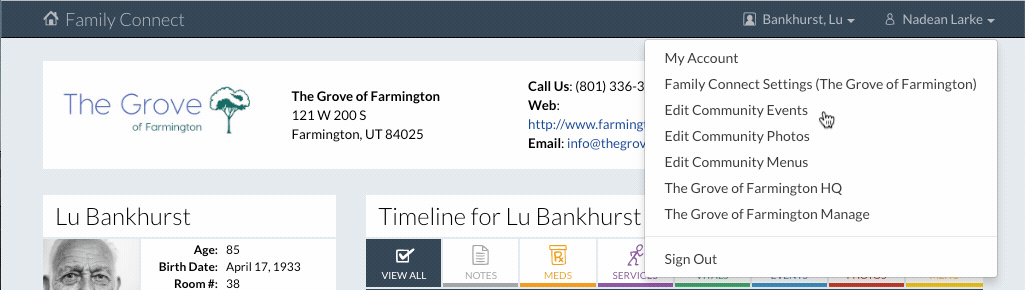
- Click on the “Add New” button.

- Fill out the form.
The event can be a single event or a list of events.
Enter the date, time, and title of the event.
Details can be displayed as text or as a document. To upload a document click the “Edit” button.
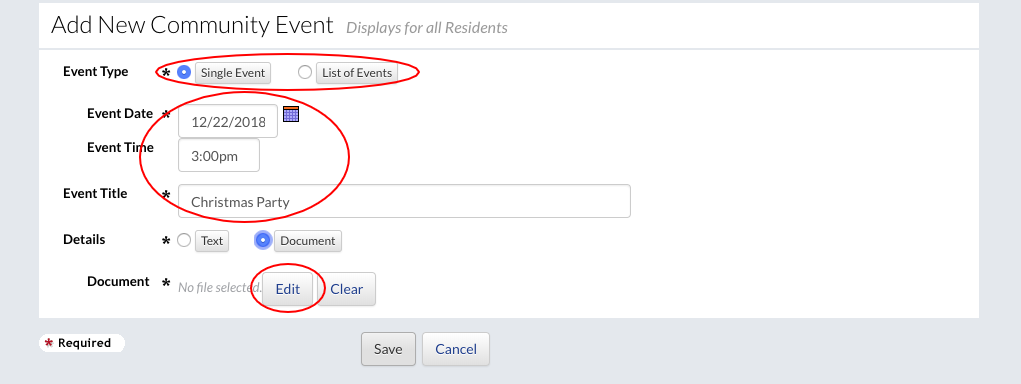
- Click the “Done” button to finish.
Add a Community Photo
- Click on “Edit Community Photos” under the user dropdown.
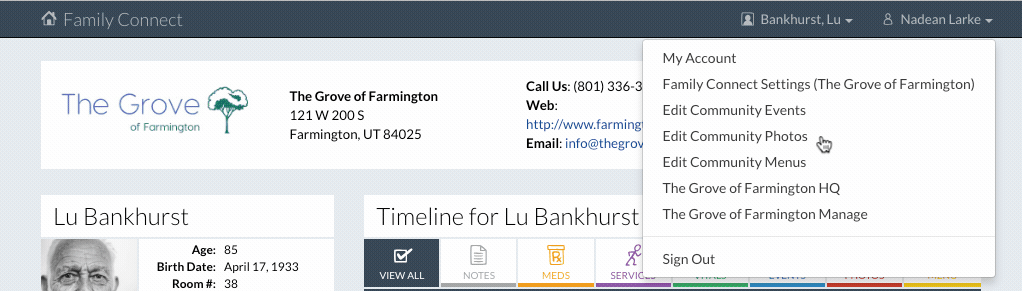
- Click on the “Add New” button.

- Enter a title for the photo.
- Click on the “Edit” button to upload a photo.
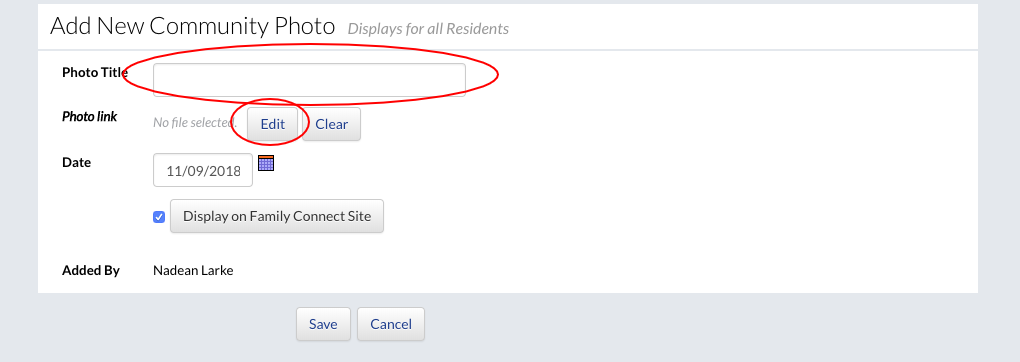
- Click the “Save” button to finish.
Add an Individual Photo
- Select a resident by clicking on “Resident List” under the resident dropdown.

- Select the desired resident.

- Click on the “Photos” tab under the Timeline.

- Click on “Edit Resident Photos” under the “Photos” tab.
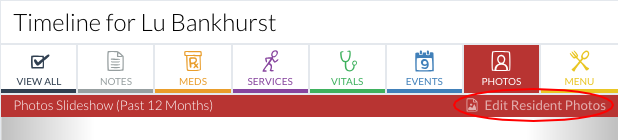
- Click the “Add New” button.

- Enter a title for the photo.
- Click on the “Edit” button to upload a photo.
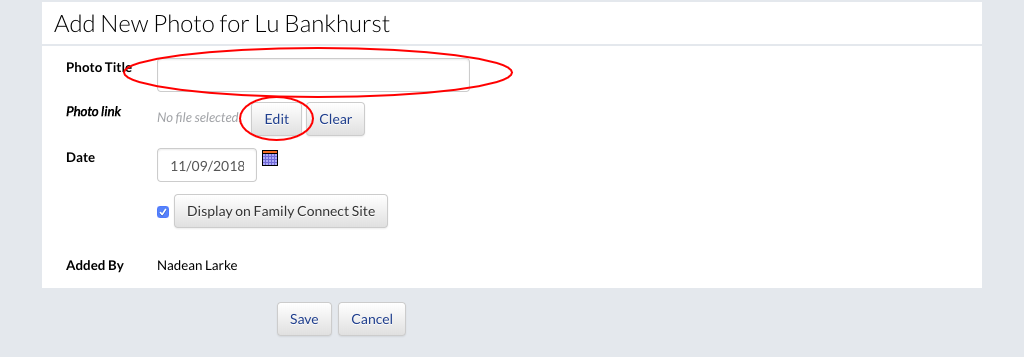
- Click the “Save” button to finish.