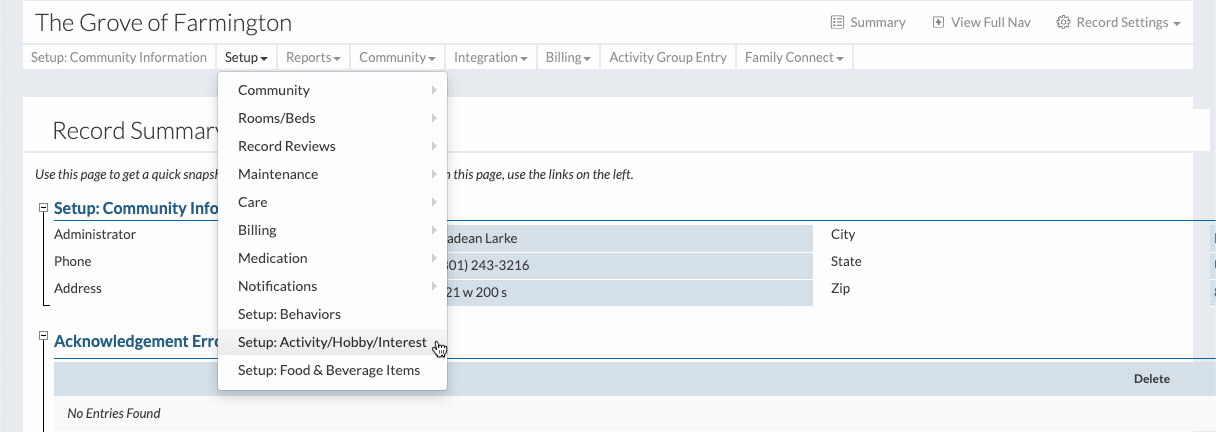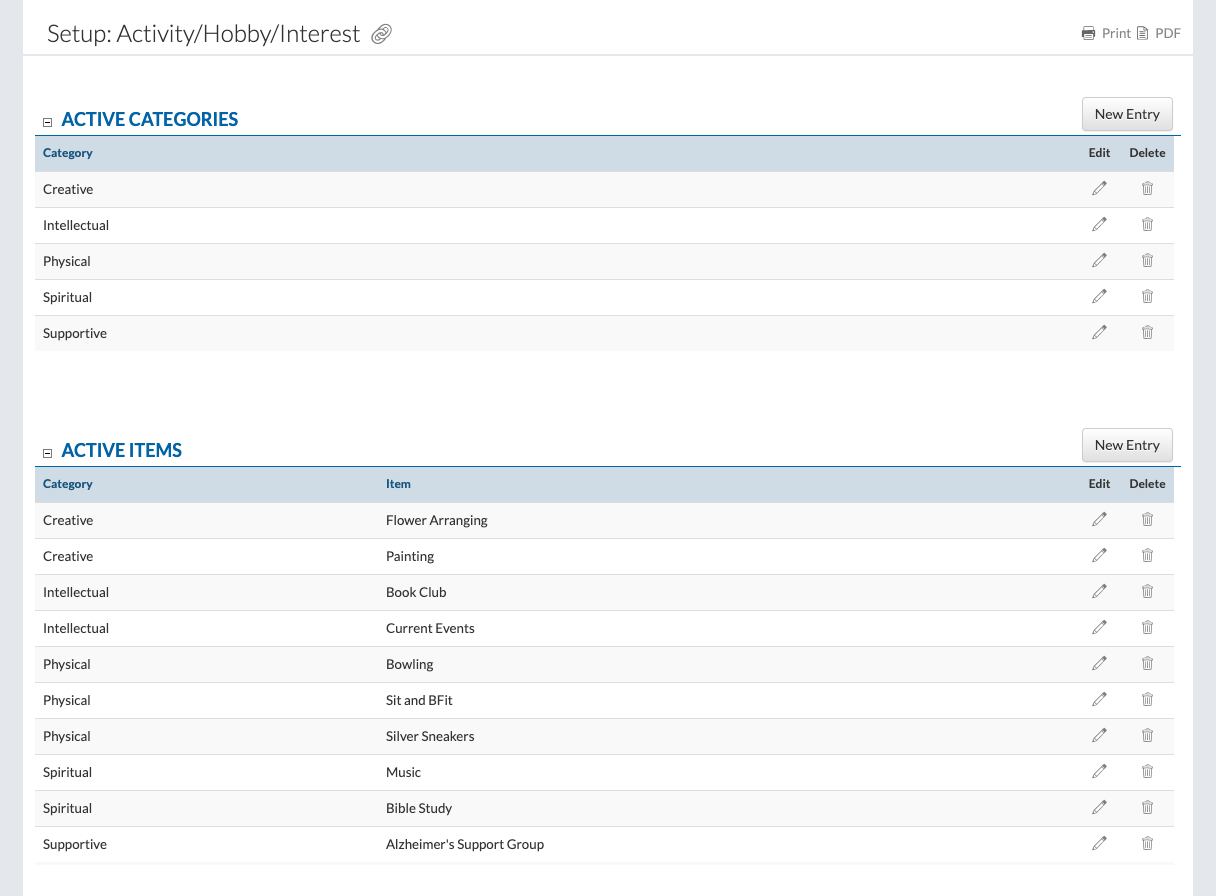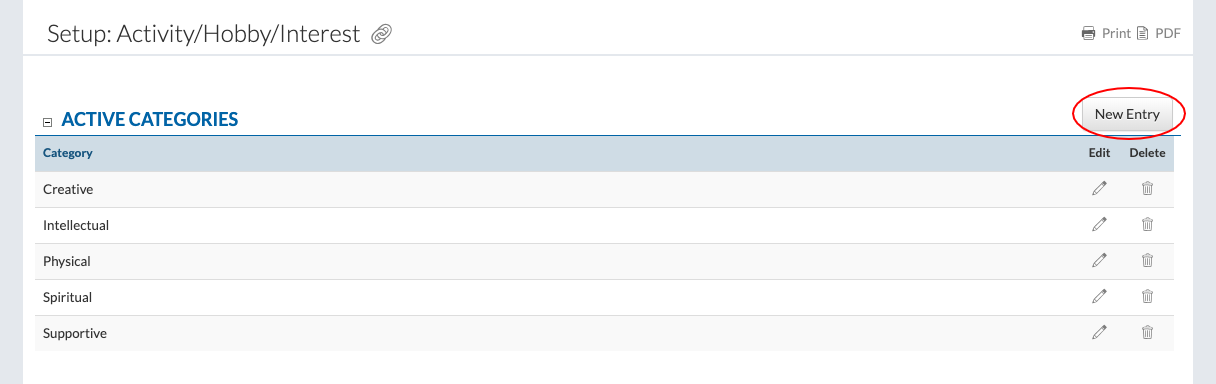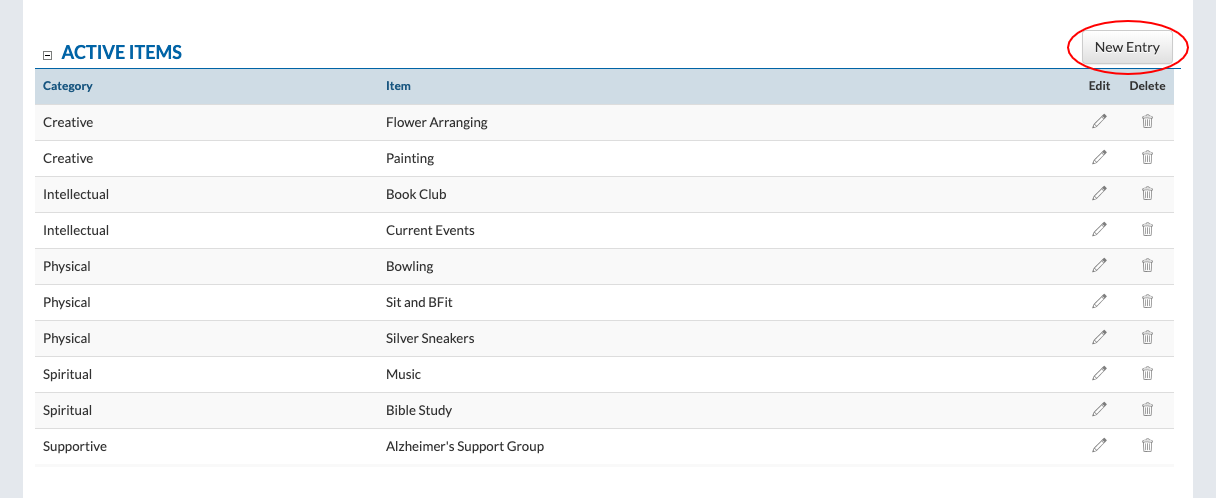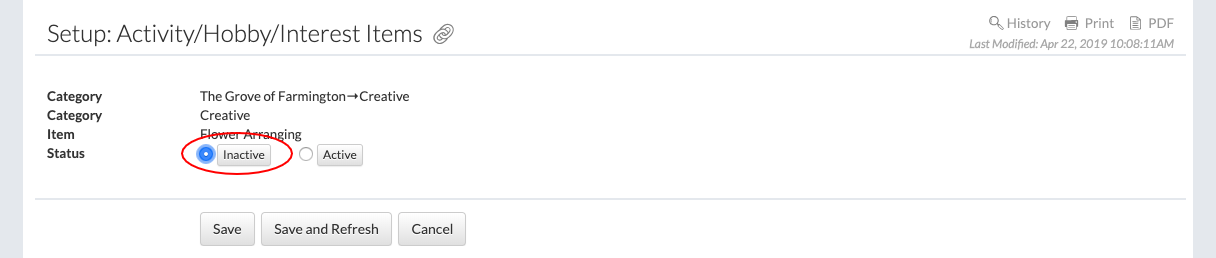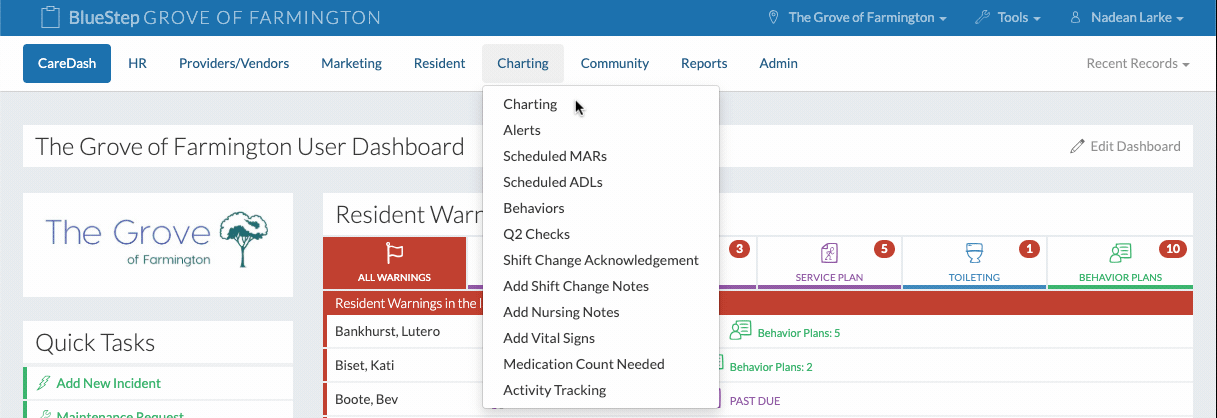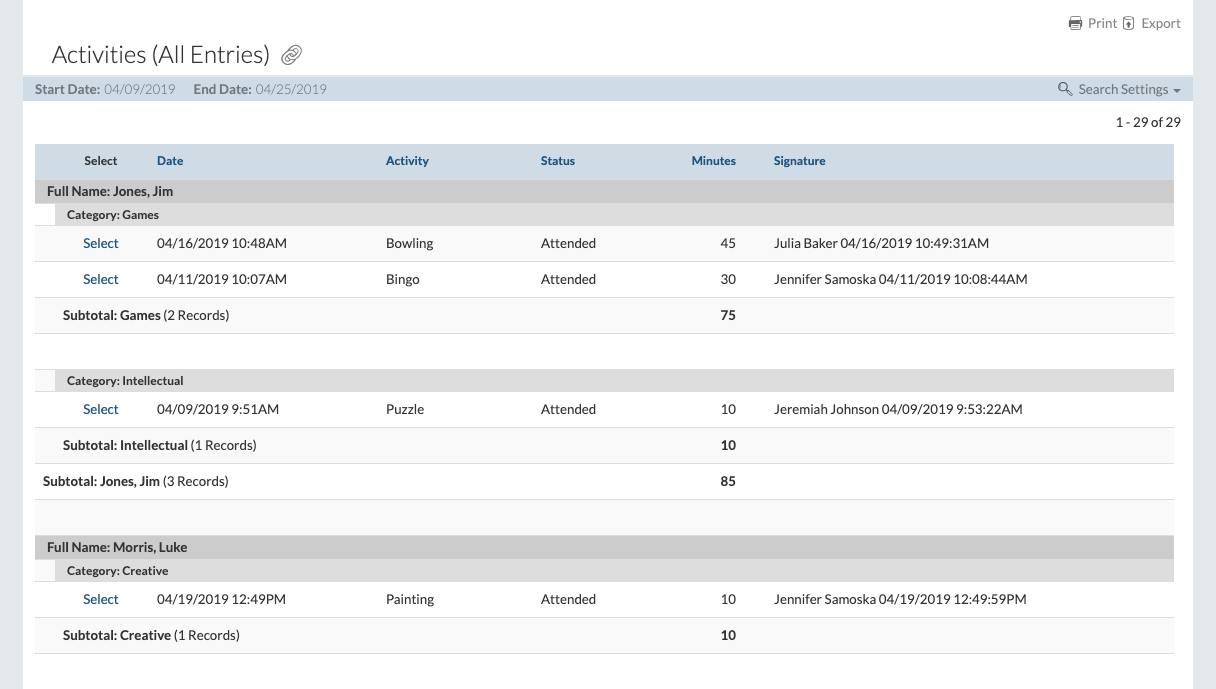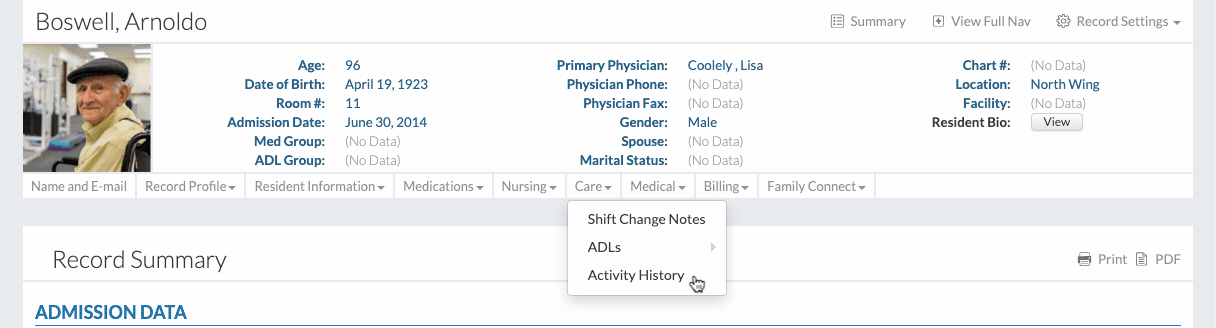Activity Tracking
Staff have the ability to track and document resident participation in different activities with corresponding categories.
Set Up Activities, Hobbies, and Interests
- Click on "Community Record" under the "Community" tab.

- Click on "Setup: Activity/Hobby/Interest" under the "Setup" dropdown.
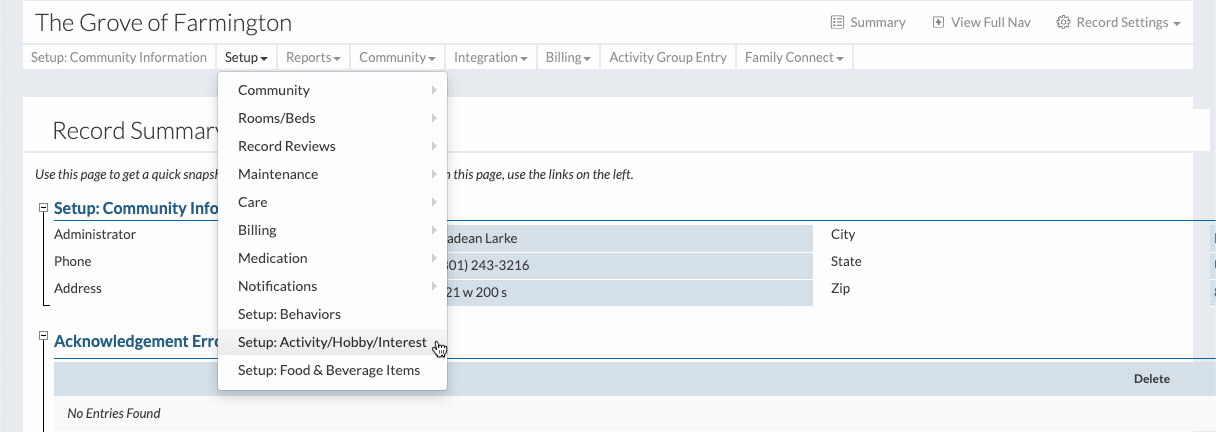
- The active categories and active items are listed here. The active items are linked to specific active categories.
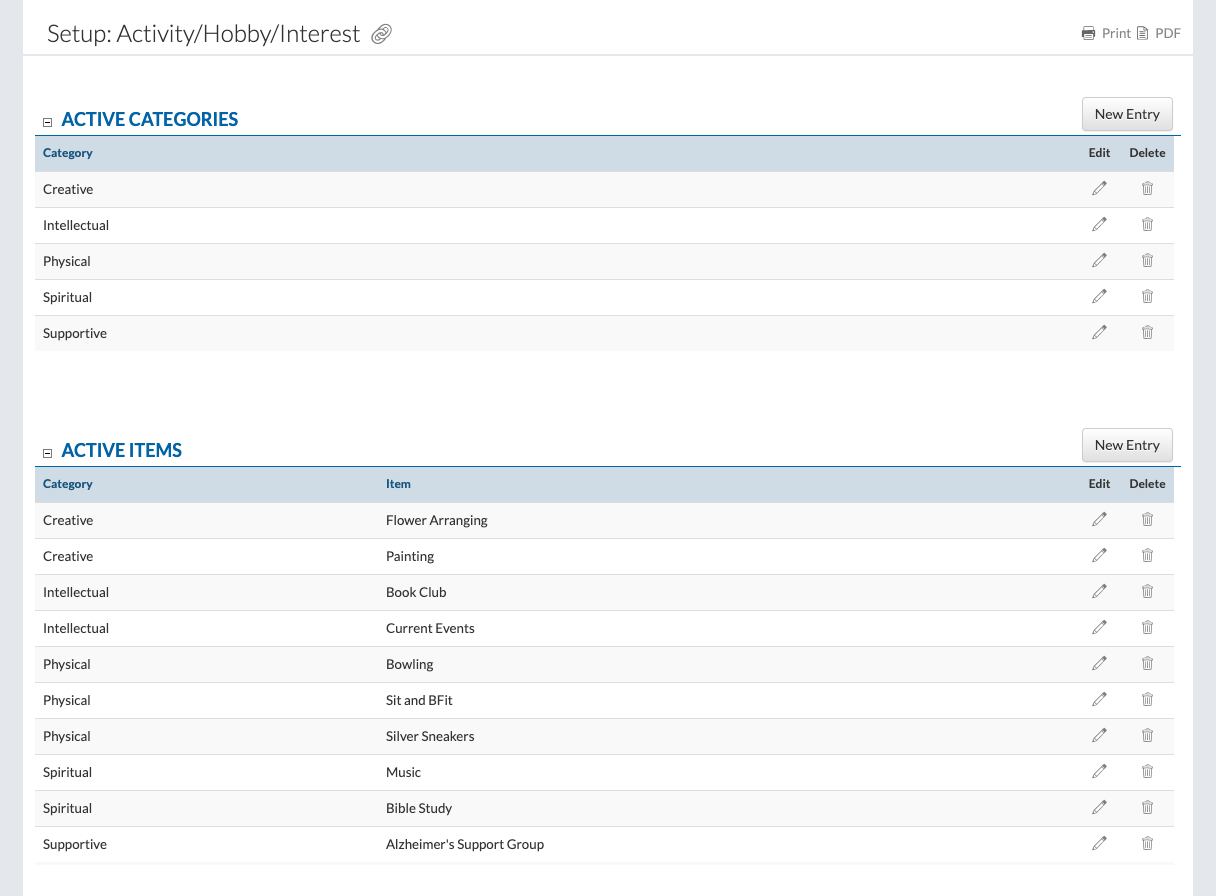
Add a New Category
- Click on the "New Entry" button.
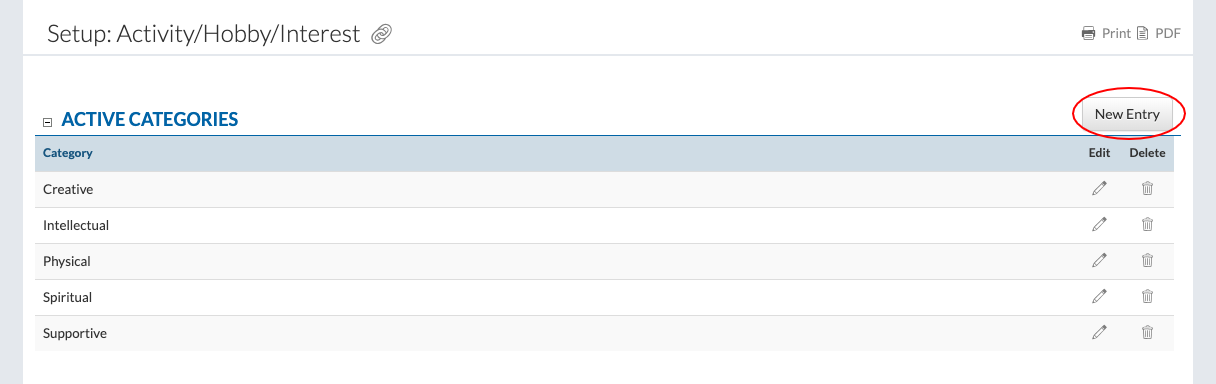
- Fill out the form with the category name.

- Click the "Save" button to finish.
Add a New Item
- Click on the "New Entry" button.
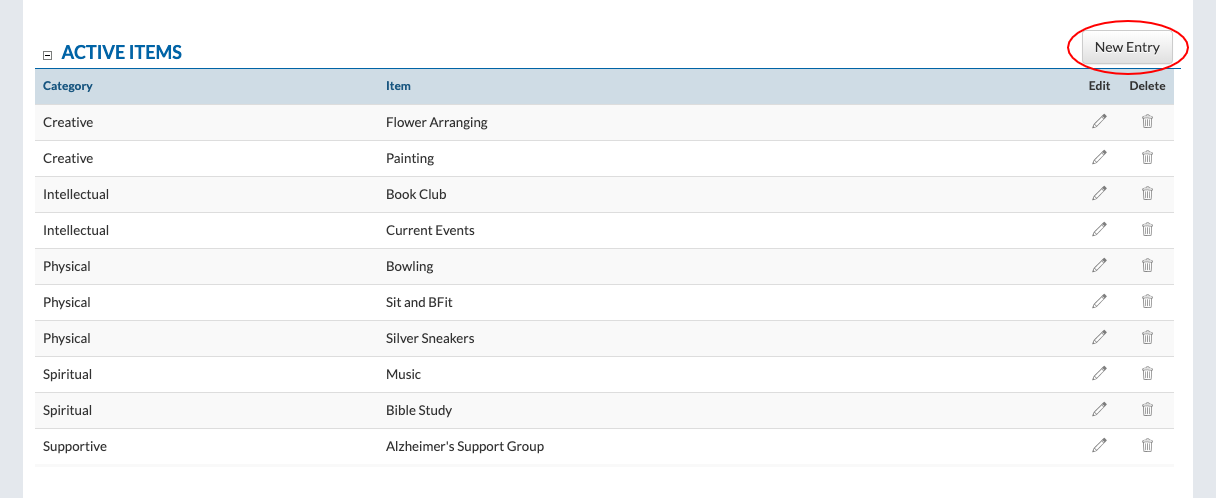
- Fill out the form.
- Select the category.
- Give the item a name.
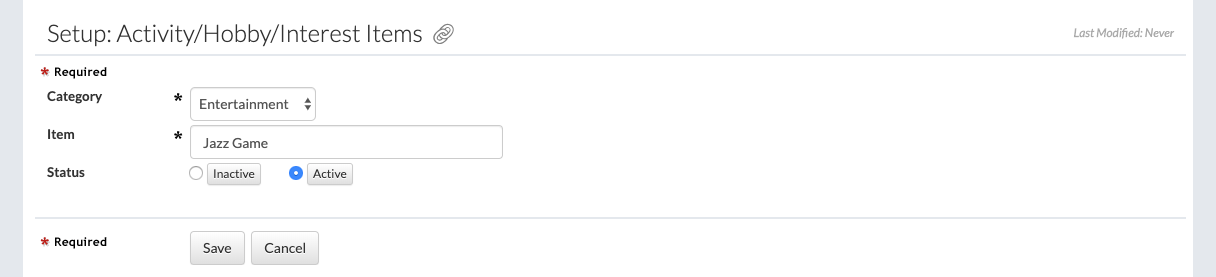
- Click the "Save" button to finish.
Inactivate a Category or Item
- Click on the pencil icon corresponding with the category or item to be inactivated.

- In the "Status" section, select the "Inactive" button.
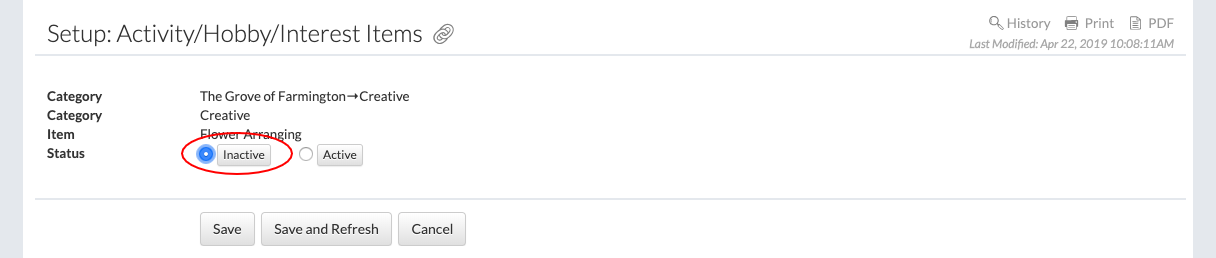
- Click the "Save" button to finish.
- When inactivated, the category or item will appear under the "Inactive…" section header.

- Inactive categories and items can be reactivated by the same process and selecting the "Active" button.
Track an Activity
- Navigate to the Charting site by clicking on "Charting" under the "Charting" tab.
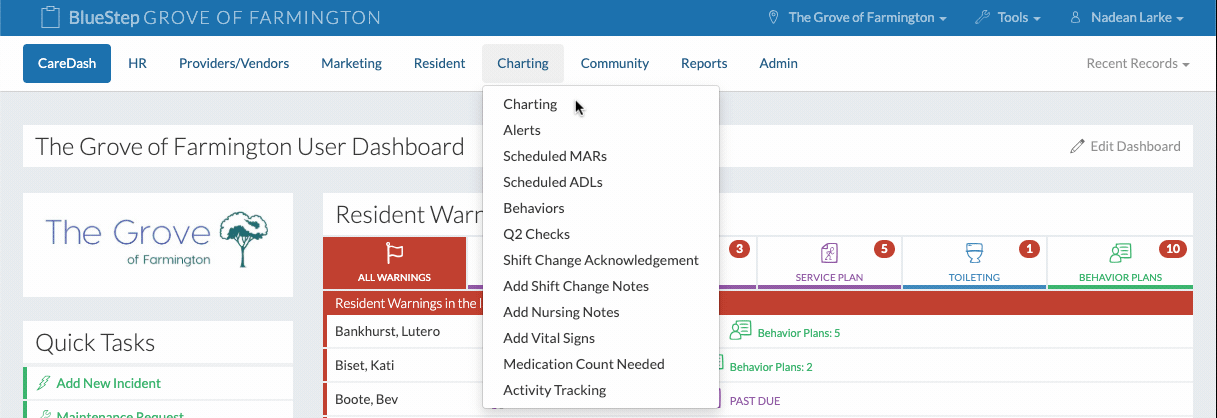
- Click on the "Activity Tracking" tab in the Charting navigation.

- Select the residents present at the activity, whether it be one, some, or all residents.
- Click the "Next" button to continue.
- Fill out the form.
- Enter the date of the activity.
- Select the category and activity.
- Enter the amount of time the activity lasted.
- Enter notes if necessary.
- Select the "Staff Signature" button to authorize the activity.
- This information will automatically populate the individual resident information below.
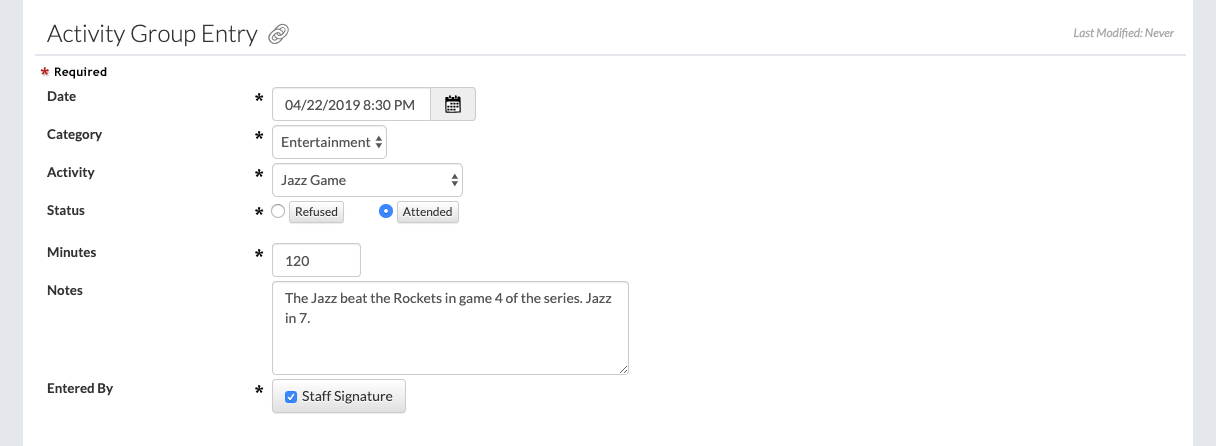
- To enter personalized information for a specific resident listed, click on that resident's section header, and fill out the information.
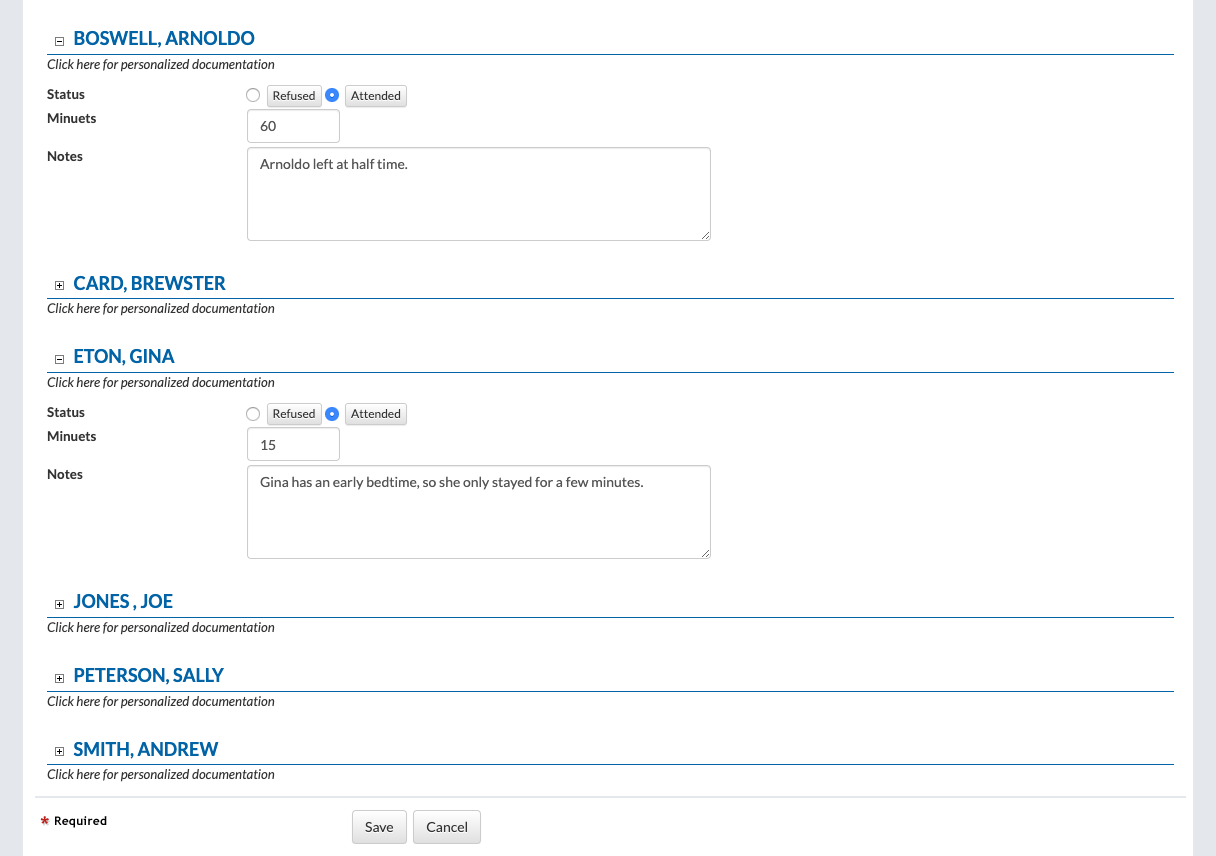
- Click the "Save" button to finish.
The Activity Report
- Click on "Resident Reports" under the "Reports" tab.

- Click on the "Activities (Search)" link at the bottom.

- Click on "Search Settings" in the search bar to refine the search criteria, and click the "Search" button to activate the search.

- The activity participation information and statistics are listed here by resident.
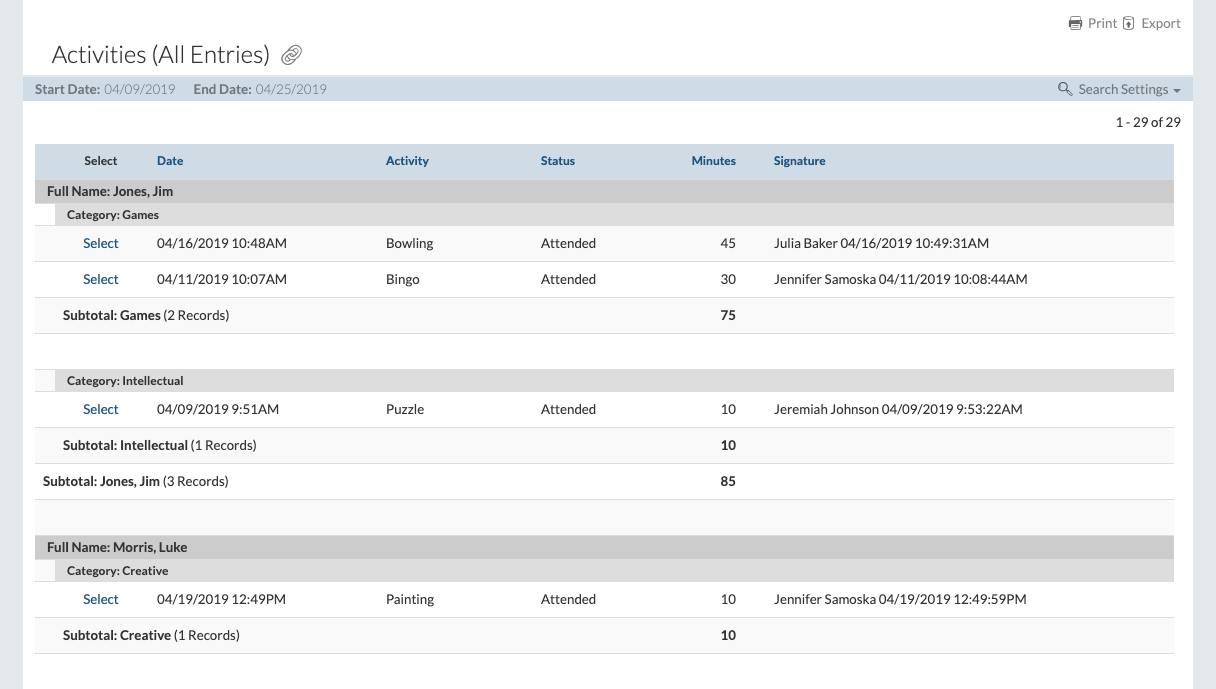
Activity History
- Click on "Select Resident" under the "Resident" tab.

- Select a resident.
- Click on "Activity History" under the "Care" dropdown.
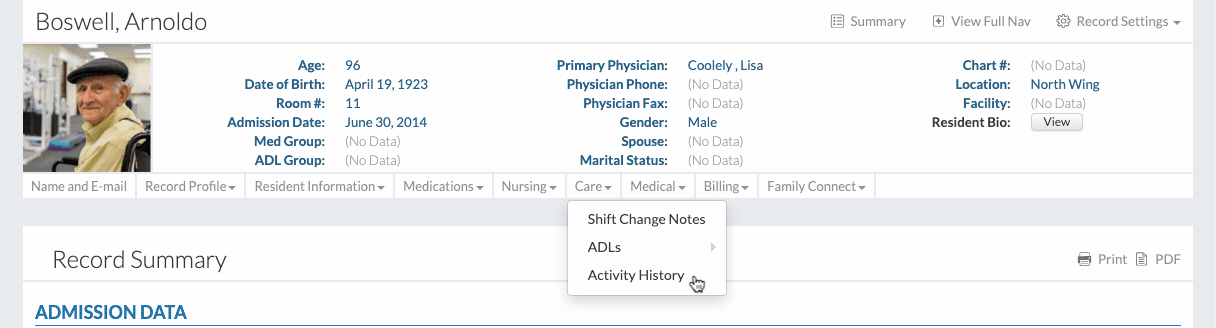
- The resident's activity history and information are listed here.
- A new activity for the resident can be entered by clicking on the "New Entry" button.