In This Help TopicSetup: ADL Service Item GenerationLearn how to populate ADLs on the service plan, also known as ADL generation. This is an addendum to the Setup: Nursing Assessment and Service plan help topic. It is now possible to not populate an ADL for a specific service item. Setup the Ability to Turn Off ADL Generation

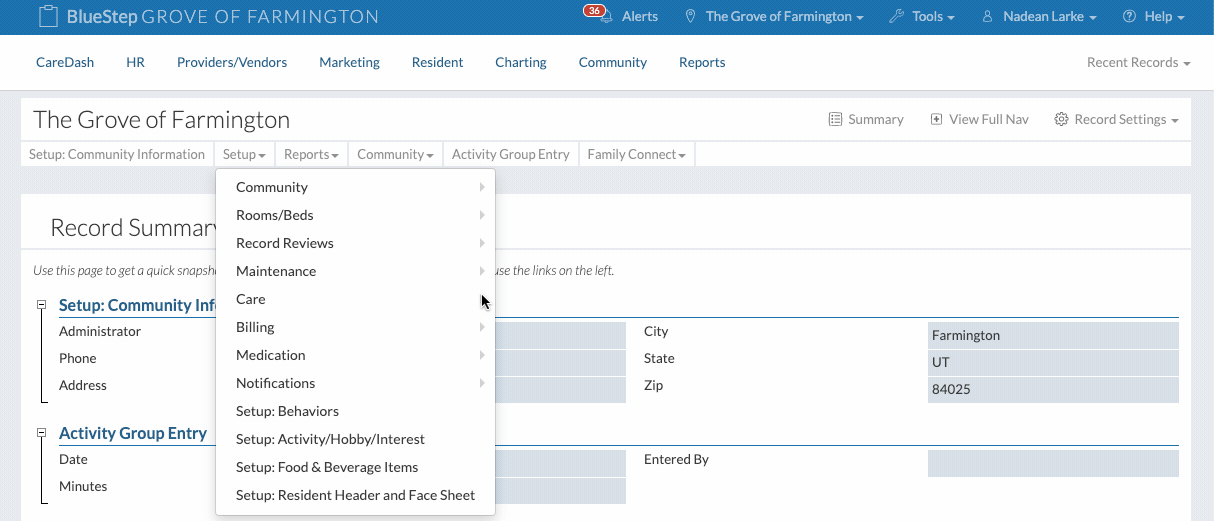

Turn Off ADL Generation

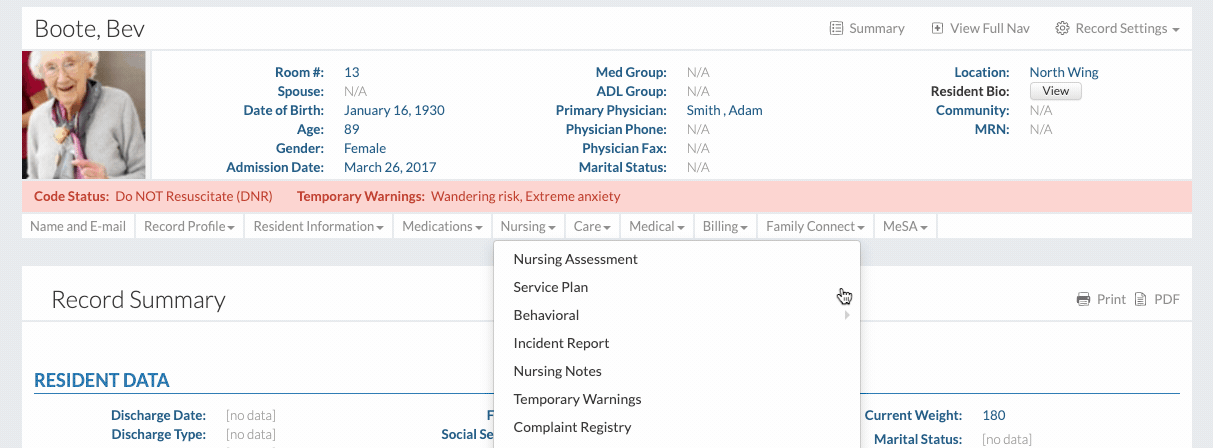
|