In This Help TopicAcknowledging Resident WarningsYou can manage your Resident Warning Dashboard. This training video walks you through how to set up and Acknowledge Resident Warnings at either the community level or Acknowledge per individual. Setup the Acknowledge Feature

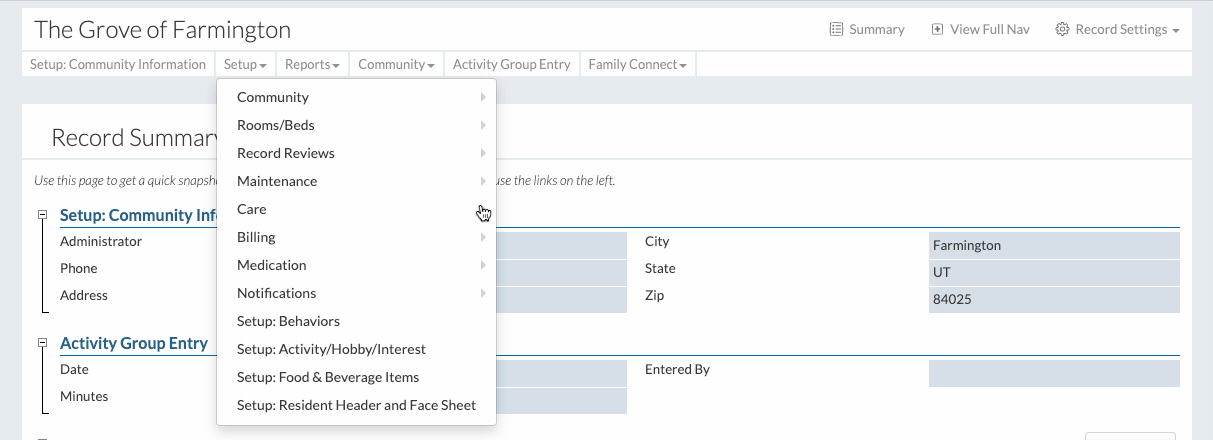
Navigate the Acknowledge Feature in the Resident Warnings Module
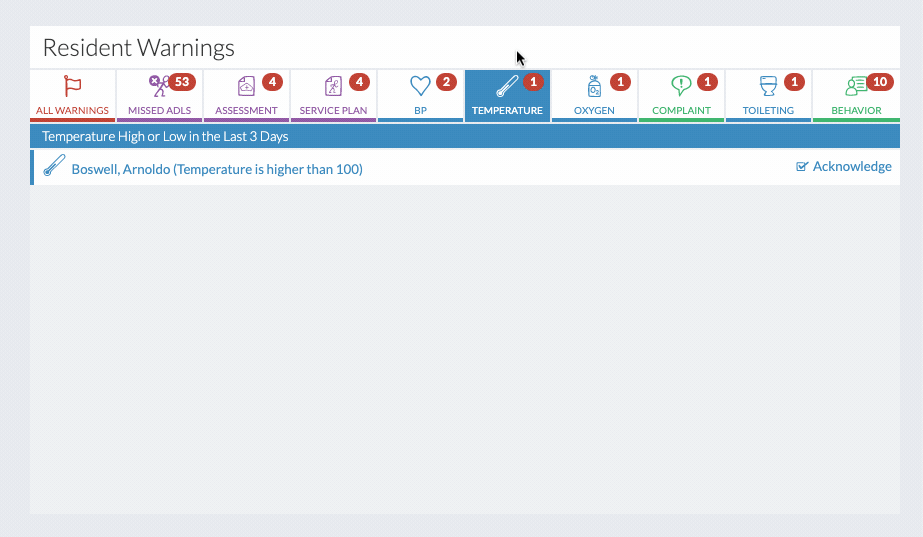
|